

In our 101 network TAP series, we have explained the functionality of the various different types of network TAPs as well as some key features. Now we’re going to take a closer look at fiber optics with a focus on fiber polarity.
Usually when you connect two fiber optic devices together, the process goes smoothly. However things can go wrong; where the cable somehow changes which port on the duplex LC connector receives the light. So where the user thinks the TAP is defective, it’s really not the case all at.
First, let’s talk about a router and switch connected together. The fiber optic cable between the two is a crossover cable - this connects the light from the TX of one device to the RX of the other.
Notice the light ingresses the right side of the SFP connector or LC coupler in both cases (with the tabs oriented up). The crossover cable makes sure of that.
Garland Technology’s fiber optic TAPs follow the same convention on the network ports. We want the light to ingress the right side of the LC couple with the tabs oriented upward.
Light ingresses the network port and travels down an optical device, then is split, exiting the optical splitter out two ports on the other end. One of those goes out the other network port and the other goes out the monitor port.
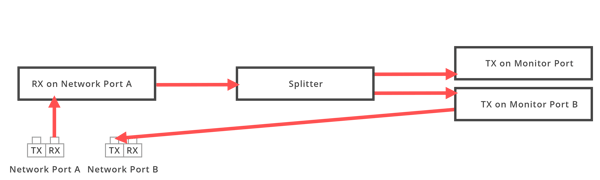
In the figure above, the light ingresses the RX port on port A of the LC connector and enters the splitter. The light traverses the splitter, and since light travels in a straight line, some light will egress the two outputs on the right side. Thus we will achieve what we want, light egresses the TX port on port B, and some light egresses one of the monitor ports.
Likewise, the light would enter the right side of network port B, and would egress the TX port of port A. Some light will also egress the monitor port. (Note: This path isn’t shown, but it is the same as the path from port A to port B and the monitor port. This path uses a second splitter.
Now let’s talk about how something can go wrong. For some reason, the cabling ends up with the wrong polarity, so that when the fibers are plugged into the network ports on the TAP they send the light to the left side of the LC coupler instead of the right side.
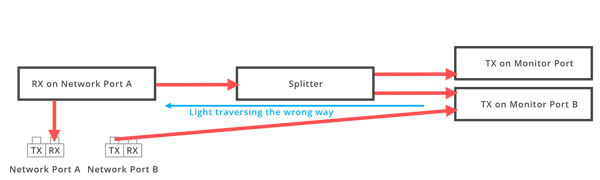
The figure above shows what happens when we reverse the light path. We still have a straight line path from the light ingressing port B going to port A. So the light still makes its way from the device connected via port B to the device connected via port A of the TAP.
But we have a problem. There is no straight line path for the light to egress the monitor port. In the figure above, the light is now entering the side of the splitter which should be the egress. But since the splitter isn’t designed to send that light out, so we get a very weak signal out the monitor ports, if any at all.
The Solution
It’s a fairly simple solution; unplug the LC couplers on the TAPs’ network ports A and B and reverse the polarity, only at the end connected to the TAP. If you were to reverse the polarity at both ends, we’d be back to where we started.
So in a nutshell, if the devices connected to the TAPs’ network ports link, but the monitoring ports don’t, we often have fixed the problem with reversing the polarity on the network ports. Of course, this is assuming that the correct SFPs were used in the devices connected to the network and monitor ports.
Looking to add fiber TAPs to your security deployment, but not sure where to start? Join us for a brief network Design-IT consultation or demo. No obligation - it’s what we love to do!
If the inline security tool goes off-line, the TAP will bypass the tool and automatically keep the link flowing. The Bypass TAP does this by sending heartbeat packets to the inline security tool. As long as the inline security tool is on-line, the heartbeat packets will be returned to the TAP, and the link traffic will continue to flow through the inline security tool.
If the heartbeat packets are not returned to the TAP (indicating that the inline security tool has gone off-line), the TAP will automatically 'bypass' the inline security tool and keep the link traffic flowing. The TAP also removes the heartbeat packets before sending the network traffic back onto the critical link.
While the TAP is in bypass mode, it continues to send heartbeat packets out to the inline security tool so that once the tool is back on-line, it will begin returning the heartbeat packets back to the TAP indicating that the tool is ready to go back to work. The TAP will then direct the network traffic back through the inline security tool along with the heartbeat packets placing the tool back inline.
Some of you may have noticed a flaw in the logic behind this solution! You say, “What if the TAP should fail because it is also in-line? Then the link will also fail!” The TAP would now be considered a point of failure. That is a good catch – but in our blog on Bypass vs. Failsafe, I explained that if a TAP were to fail or lose power, it must provide failsafe protection to the link it is attached to. So our network TAP will go into Failsafe mode keeping the link flowing.
Single point of failure: a risk to an IT network if one part of the system brings down a larger part of the entire system.
Heartbeat packet: a soft detection technology that monitors the health of inline appliances. Read the heartbeat packet blog here.
Critical link: the connection between two or more network devices or appliances that if the connection fails then the network is disrupted.