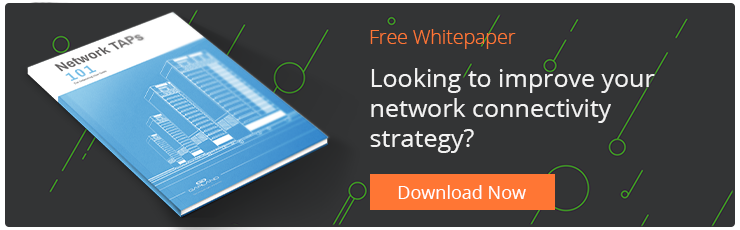How to Troubleshoot the Network Part 1: Common Problems and the Tools to Solve Them
April 9, 2020

The availability of your network and IT services can make or break business performance. A full-blown outage costs 86% of companies more than $300,000 per hour with 34% saying the costs would exceed $1 million per hour. But it’s not just outages that come with high costs. Slow performance and frequent brownouts will also lead to significant damages.
While IT decision makers say that 51% of outages are avoidable with proper monitoring, we have to recognize that troubleshooting is a fact of life. Being able to do so effectively and efficiently will keep your business running smoothly even when issues arise.
This is Part 1 in a two-part series explaining how to troubleshoot your network. Here, we’ll talk about how to troubleshoot the most common network issues and the tools needed to do so. And in Part Two, we’ll talk about how to troubleshoot network forensics issues.
How to Troubleshoot 3 Common Network Problems
There’s no one-size-fits-all answer to network troubleshooting. The most challenging issues will require deep investigations and an ability to quickly identify root causes. However, there are a few common network problems that have much more straightforward solutions.
Effective and efficient network troubleshooting starts with being able to master the three most common problems—connectivity, performance, and latency.
1. How to Troubleshoot Network Connectivity
The first step to troubleshooting network connectivity is to try the easiest solutions. Check to see if all hardware is connected properly and that cables aren’t loose or damaged. Identify whether or not the problem is with your network or with external services you’re trying to connect to. And, when you know the problem is internal, you can try the most cliché solution—reboot the equipment that’s having the problem.
If restarting the network component doesn’t solve your connection issues, it’s time to dig a bit deeper. There are a few network troubleshooting commands you can use to check for connectivity issues:
- ipconfig: Use this command to make sure IP address configurations aren’t causing connectivity issues. The command will identify the IP addresses of each host and help you spot conflicts that would cause connectivity problems. It can also help you recognize whether the router is providing invalid IP addresses or if the problem is occurring between your router and the internet.
- nslookup: Use this tool to make sure networking components are able to automatically retrieve DNS addresses. When the command returns messages like “Timed Out,” “Server Failure,” “Refused,” or “Network Is Unreachable,” you’ll know that the problem originates at a destination’s DNS server. This is helpful for identifying whether or not a problem is external to your network, but can also be used for internal troubleshooting.
- ping: Use this command to check connectivity between requesting and destination hosts. While this command offers insight into latency, you can use it for basic connectivity troubleshooting as needed.
>> Download Now: Network TAPs 101 [Free eBook]
2. How to Troubleshoot Network Performance
Slow network performance is perhaps the most common workforce complaint for IT teams. Even though the problem often lies with an application or website, you still have to prove that the network isn’t a root cause, which can be easier said than done as you try to sift through thousands of log files for issues.
The key to troubleshooting network performance is anomaly detection. This means that creating a baseline of normal network performance is critical to the troubleshooting process.
Assuming you have that baseline for comparison, you can start running basic troubleshooting processes. First, check bandwidth utilization across all necessary links. If traffic volumes are spiking, you might be experiencing a DDoS attack or overuse of bandwidth-intensive services. From there, you can look at application performance and see which services are using the most bandwidth. If you can identify that, for example, large data replications are hurting performance, you can start scheduling those processes outside of business hours.
Manually troubleshooting network performance is tedious and loaded with the potential for human error. Deploying a network performance monitoring tool from vendors like Flowmon Networks or Riverbed will help you scan for performance issues automatically, detecting errors and pointing you toward the root causes. Wireshark, the free open-source network protocol analyzer will provide the capacity to perform live protocol capture and offline analysis.
3. How to Troubleshoot Network Latency
Speed is incredibly important to the performance of high-bandwidth applications like voice and video calling or data streaming. While something like email delivery can stand higher latency, anything that requires real-time or near real-time data transfer relies heavily on the speed of your network traffic (latency).
The simplest way to troubleshoot latency issues is to use the ping command. In addition to identifying network connections, the ping command measures the latency between a requesting host and destination host. Another option is to use the tracert command, which can be used to map the hops a packet takes between a requesting host and a destination host. This helps you understand how packets move across your network and spot opportunities to optimize for latency.
The ping and tracert commands aren’t the most comprehensive option for troubleshooting latency, though. To go deeper than simply identifying the ping between two points, you need a fully functional network performance monitoring tool.
You can resolve latency issues by optimizing network traffic flows through Quality of Service (QoS) hierarchies. Being able to set QoS priorities for time-sensitive traffic like video playback and VoIP communications will ensure bandwidth is reserved to minimize ping for those services. In a perfect world you could continuously redesign your network and provision more bandwidth to minimize ping for all services, but this may be completely unrealistic. Taking advantage of the right tools and processes to quickly resolve latency issues will be far more efficient over the long term.
Being Prepared for Troubleshooting Your Network
Being able to troubleshoot even these three common network problems as quickly as possible starts with one thing above all else—packet-level visibility. If you can’t see what’s going on in your network, you won’t be able to identify and mitigate the root cause of a particular issue.
When you’re out in the field trying to troubleshoot an issue, there are a number of essential tools and pieces of equipment you need to maximize visibility. First and foremost, you need access to power outlets, Ethernet ports, and the proper cables. But beyond those basics, having a portable network TAP on hand to easily access a link and gain visibility into every data packet is critical.
Our new Field TAPs are ideal for 10M/100M or 10M/100M/1G field test monitoring and troubleshooting because they provide full copies of traffic data without interrupting links. These highly efficient TAPs are a must-have item for any troubleshooting toolkit for easily checking network connections and maximizing the effectiveness of tools like Wireshark and network performance monitoring solutions.
Troubleshooting network connectivity, performance, and latency issues is just the start, though. The next post in this series will focus on solving issues in your network forensics so you can maintain your ability to efficiently run root cause analysis for troubleshooting situations.
Looking to add a visibility solution to better baseline your traffic, but not sure where to start? Join us for a brief network Design-IT consultation or demo. No obligation - it’s what we love to do.